# Backend Development Setup
# Single Application Version
- Use
IDEA -> File -> Opento openwk-mini, such asD://java/budwk/wk-mini
- If the Maven project is not automatically loaded, you can right-click on the
pom.xmlfile and selectAdd as Maven Project
# Distributed Version
# Open Project in IDEA
- Use
IDEA -> File -> Opento open the project root directory, such asD://java/budwk
Expand
wk-gateway / wk-platform / wk-ucenter / wk-cmsrespectivelyRight-click on the
pom.xmlfile and selectAdd as Maven ProjectBe patient, IDEA will automatically download dependency JAR packages through Maven and build the project structure (you can check the progress in the bottom right corner of IDEA)
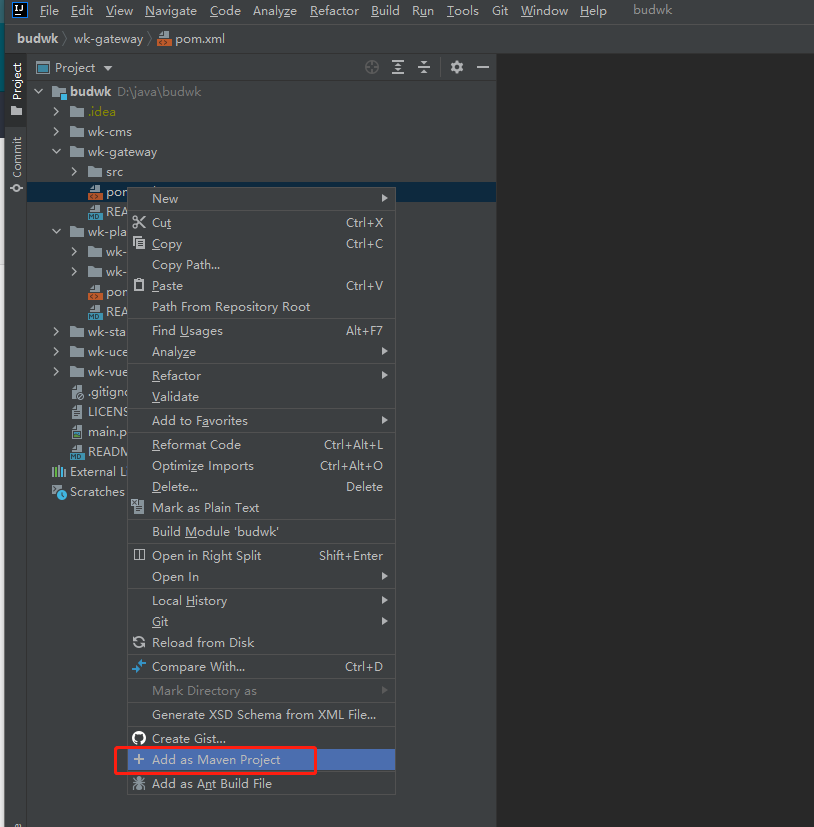
# Project Configuration Files
If your Nacos and MariaDB are not running on the local machine, please search for
127.0.0.1through IDEA and modifyapplication.yamlto the actual IP address and port numberDatabase-related address configuration
jdbc:
url: jdbc:mysql://127.0.0.1:3306/budwk_v8?useUnicode=true&characterEncoding=utf8&useSSL=false
username: root
password: root
- Nacos service discovery, configuration center, Dubbo service registration related address configuration (example)
nacos:
discovery:
server-addr: 127.0.0.1:8848
namespace: dev
naming:
service-name: budwk.wechat
meta-data: "{'version':'v1'}"
config:
server-addr: 127.0.0.1:8848
namespace: dev
data-id: wk-wechat
data-type: yaml
dubbo:
registry:
address: nacos://127.0.0.1:8848?namespace=dev
protocol:
name: dubbo
threads: 200
#random port
port: 0
#QOS service disabled by default
application:
qos:
enable: false